Support page for the
Channable Connector
With the Channable Connector you can report on the most important statistics of your Channable project. To use this connector you can connect with your Google Account or just with your email. Both Logins will make an account in the Data Hub app. If you have any questions about the connector, go to our Support Center.
The Channable Connector has a template with 1 page. This template shows general data about your connected Channable project and more information about the different channels.
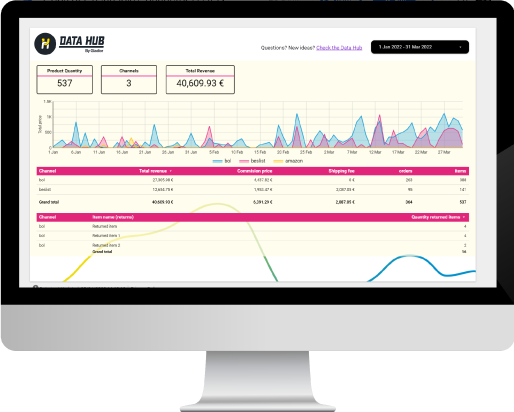
How to connect the
Channable data?
Step 1.
When you’ve selected the connector in Looker Studio, you need to authorize the use of the Looker Studio Connector.
Step 2.
The next step is to authorize the Channable Connector.
Step 3.
Login to your Channable account and make the connection.
Step 4.
When you’ve made the connection with Looker Studio you will see all the possible fields of data with a description of what they mean.
Step 5.
When you click on ‘make report’ you will connect the data to the template.
Frequently asked questions
Find here the most asked questions about the Channable Connector. Can’t find your question here? Ask us in the Channable repository.
You need four things.
- An account for Channable
Just your login information, you normally use to login to Channable. - Company ID & Channable API Token
Click on your profile icon (right top corner) and select ‘Channable API’Here you can find your Company ID & Generate a Channable API Token. Save your token somewhere, because once it is made you won’t get the chance to get the same token again! - Project ID
Go to your project and there you can find the project ID in the URL ( The ID after /projects/, for example: /projects/67891) or on the Channable app (Set-up –> Product Configuration)
Metrics and Dimensions of the Channable Connector
You can use the following metrics and dimensions to Looker Studio:
| Name | Type | Description |
|---|---|---|
| Order ID | NUMBER | Order ID |
| Date order created | YEAR_MONTH_DAY_SECOND | The date of a specific order created |
| Channel | TEXT | Channel name |
| items | NUMBER | Number of items in the order |
| orders | NUMBER | Number of orders |
| Date order modified | YEAR_MONTH_DAY_SECOND | The date of when the order was modified |
| Gender | TEXT | The gender of the customer |
| City (Invoice) | CITY | City on the invoice |
| Country code (Invoice) | TEXT | Country code on the invoice |
| Region (Invoice) | TEXT | Region |
| Commision price | CURRENCY_EUR | Commision of the price |
| Currency | TEXT | Currency |
| Payment method | TEXT | Payment method |
| Shipping fee | CURRENCY_EUR | Shipping fee |
| Subtotal | CURRENCY_EUR | Subtotal |
| Total price | CURRENCY_EUR | Total price of the order |
| Transaction fee | CURRENCY_EUR | Transaction fee |
| Address supplement (Shipping) | TEXT | Address supplement |
| City (Shipping) | CITY | City |
| Country code (Shipping) | TEXT | Country code |
| Region (Shipping) | TEXT | Region |
| Status paid | TEXT | Status paid |
| Status shipping | TEXT | Status Shipping |
| Commision products | CURRENCY_EUR | Commision products |
| Delivery period | YEAR_MONTH_DAY_SECOND | Delivery period products |
| Product EAN | TEXT | Product EAN |
| Article number | TEXT | Article number |
| Product price | CURRENCY_EUR | Price of the product in the order |
| Product quantity | NUMBER | Product quantity |
| Product title | TEXT | Product title |
| Product Shipping costs | CURRENCY_EUR | Product Shipping costs |
| Stock | NUMBER | Stock |
| Created date offer | YEAR_MONTH_DAY_SECOND | Created date of the specific offer |
| Modified date offer | YEAR_MONTH_DAY_SECOND | Modified date offer |
| Price of the offer | CURRENCY_EUR | Price of the offer |
| Available | BOOLEAN | Available check |
| Stock tracking | BOOLEAN | Stock tracking |
| Title | TEXT | The title of the offer |
| Article number offer | TEXT | Article number offer |
| Status | TEXT | Status of returns |
| Channel name - Returns | TEXT | Channel name - Returns |
| Item number - Returns | TEXT | Item number - returns |
| Item name (returns) | TEXT | Item name |
| Quantity returned items | NUMBER | Quantity returned items |
| Reason of returns item | TEXT | Reason of returns item |
| Gender (Returns) | TEXT | Gender (Returns) |
| City (Retour) | CITY | City - returns address |
| Country code (Returns) | TEXT | Country code - returns address |